Digitizing
features
A common
way to create new features is to trace their shapes on screen using another
layer for reference. This technique is called heads-up
digitizing, or sometimes screen digitizing. When you digitize a feature,
each time you click a location on the screen, an x,y coordinate pair is recorded and stored as part of
the feature shape.
The layer
used for reference during heads-up digitizing is called the base layer. Scanned
paper maps, digital aerial photos, and other
To
digitize a feature, you follow the steps below:
1.
Start
an edit session and set your editing environment (target layer and task).
2.
Zoom
to the feature you want to digitize on your base layer.
3.
Create
the feature's sketch by tracing the outline of the feature, clicking to create
each vertex.
4.
Save
your edits, which saves the sketch as a new feature.
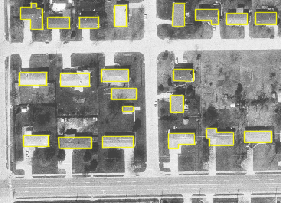
Here, buildings have been digitized
(traced) on top of an aerial photo.
This
course can't teach everything there is to know about heads-up digitizing, but
here are a couple of pointers to get you started. You need to consider:
· Digitizing scale
· Number of vertices
How far
should you zoom in?
You should
zoom in closely enough to clearly see the feature you want to digitize. If
you're zoomed too far out, you might not be able to accurately trace the shape
of the feature. Zoom in too close, however, and you may not be able to see the
feature boundaries clearly, which makes digitizing difficult.
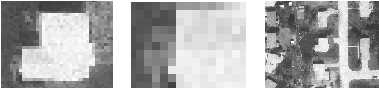
A building
feature shown at three different zoom scales. Left: The building is at an
appropriate digitizing scale; its boundaries are clearly defined and visible.
Middle: The same building at too large of a scale. The map has been zoomed in
too far, and the feature boundaries are difficult to determine. Right: The
building is at too small of a scale. The map has been zoomed out too far and
the feature cannot be clearly distinguished.
How
many vertices should you create?
There is
no magic number or formula to tell you how many vertices are required for a
particular feature. You need to create enough vertices to accurately represent
the shape of the feature, but too many vertices will unnecessarily increase the
size of your data and make digitizing time-consuming. Keep in mind that
features you digitize can never represent real-world objects more accurately
than your base layer. Creating extra vertices won't increase the accuracy of
your data.
Also
consider how much accuracy the data requires—if you won't be using the data to
make measurements or for analysis that requires very exact shapes, you can get
by with fewer vertices.